As people are discouraged from gathering in large groups, live streaming can be a solution for artists and presenters to keep the show going. Although it may seem complicated, the process of live streaming is pretty straight forward. Here at Starsound we are committed to helping your performance, what ever the conditions may be.
There are 4 basic components to the live streaming process:
Capture – Encode – Broadcast – Watch
Capture
Before you can send your production into the internet, you first have to capture it through audio and video. How you do that greatly depends on the type of performance you are hosting. Here are some general tips to get you started
Audio
As an audio store, we love to hear high quality audio! Capturing audio for a live stream in some regards is easier than a live performance because you don’t run the risk of feedback. Because your end goal is to get the audio into a computer, you will need some sort of interface. If you’re working with a group that already runs their sound through a mixing board, you will just need a 2 channel interface to capture a stereo version of the main feed. The Behringer U-Phoria UMC202 or the Presonus Audiobox iTwo are both affordable, solid interfaces that are easy to set up and use.
If you are already using a board like the WING, X32, M32, or XR18, the board can be it’s own interface. On all of these boards you can choose to send the main L/R mix or individual channels to your computer over USB through the routing menu. All you need to do is download the driver for your board off of the manufacturer’s website and install it on your computer. Here are the links to drivers for our most popular boards:
If your production is not usually amplified, then you will need a way to capture sound that is tailored to your performance. Something to keep in mind is that unless you are playing the audio back to the performers, they will not be able to make adjustments to their microphone placement like they normally would when being amplified. Because of this, you should try to design a set-up that either moves with the performer, or records the entire performance space. All of the solutions below would then run directly into your interface, or you can use a mixer before the interface for more control.
- A single presenter – If there is only one person who will be talking or singing,using a lavalier or headset microphone will allow you to capture a constant audio stream regardless of where the performer moves. The easiest way to do this would be a wireless system like the ElectroVoice R300 or Sennheiser XS Wireless 1.
- A meeting or group – for a group setting, using a couple strategically placed boundary microphones can pick up all the participants without needing to mic individuals. Boundary microphones are low profile microphones designed to sit on a table or other flat surface and pick up everything in a certain direction. Set a boundary mic on a conference table to pick up all the people at a board meeting, or set a boundary mic on an altar to pick up the leader of a worship service. We like to use a CAD 901VP, Shure Beta 91A, or Behringer 19A.
- A stage or larger area – For larger spaces, you can use choir microphones or shotgun microphones to pick up audio. Choir microphones are low-profile condenser mics that hang from the ceiling. Normally you see these hanging above choirs, but they can work for other group situations as well. The Peavey VCM 3 is a good choir mic to star with. Shotgun microphones are directional microphones designed to pick up sound in situations like video production. These are the microphones you see on productions like NPR’s Tiny Desk Series. We carry the Sennheiser MKE600.
As always, if you need any help figuring out the right microphone combination, we are here to help! Contact the store and we will walk you through the process.
Video
Capturing video of your performance can be as simple as a webcam or as complicated as a TV studio, depending on your resources and end goal. Before you go too far down the rabbit hole, consider how much video quality your stream actually needs to be successful. For instance, if you are streaming a band or musical ensemble, the audio quality will probably be more important than the video quality. However, if you are streaming a theatrical performance, video quality will be important to see the actor’s faces. Here are two solutions for capturing video:
- Easiest: Webcam – Using a good quality webcam is the quickest and easiest way to capture video and transmit it to your computer. At close range, webcams also have very high resolution and look fantastic. At farther distance however, webcams lose the ability to focus and the video can appear grainy or fuzzy. This can be alright for some performances, but may not be acceptable at others. Logitech webcams are a good place to start if you don’t already own one.
- Harder: Camcorder or DSLR – These cameras have adjustable lenses, so they can capture a clear image from a variety of distances and angles. In order to live stream with one, however, you will need two things. First, the camera needs to have an HDMI output. Then, you need to get an HDMI to USB converter to feed that video into your computer.
Remember that lighting for video is different than lighting for live performance, so leave yourself some extra time to experiment and find the right lighting to make your video shine. Also, remember to mount your camera on a tripod or stable surface. Nothing is worse than making your audience sea sick from shaky video.
Encode
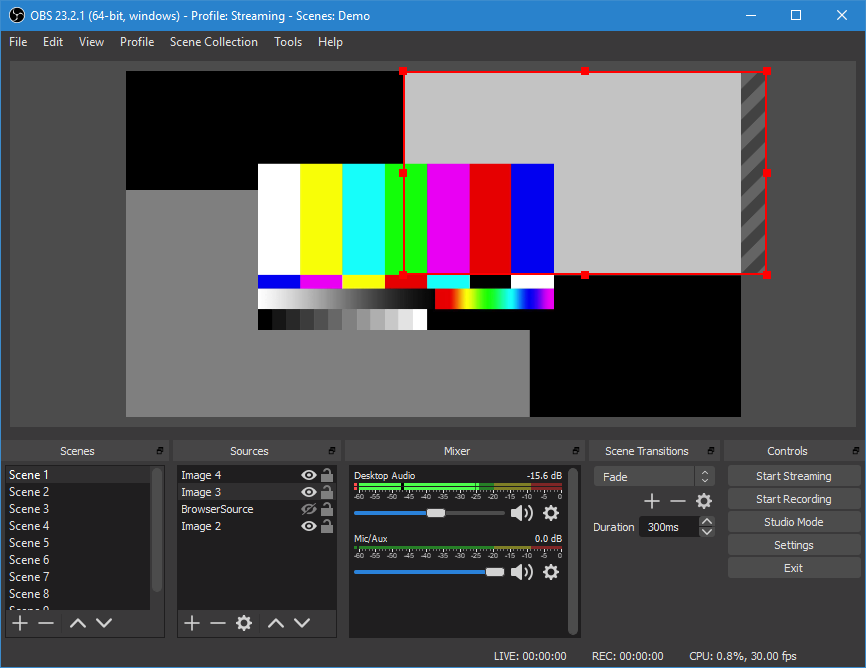
Now that you have captured your performance, you have to turn it into a format that the internet can understand in a process called encoding. There are lots of devices on the market today that will do the encoding for you. However, these devices are usually pretty limited in their usage and customization. If you have a decent computer, don’t mind spending a few minutes learning something new, and want lots of control over your stream, then you should check out OBS.
Open Broadcast Software, or OBS, is software that allows you to capture audio and video in real time from multiple sources, mix in still images or prerecorded video, and encode it for broadcast. Best of all, the software is free to use. You also do not need a blazing fast computer to run the software, most computers can handle the software (just remember to turn off as many programs as possible running in the background). The software will also record the stream to your computer as an archive for later use. Watch this tutorial for a full walk through of everything you need to get started.
Broadcast
Once you have encoded your stream, you now need to send it into the internet. The amount of information you can send into the internet is called upload speed. Remember that this is different than download speed, which is usually the internet speed people think of. To stream an HD video, you will want to have an upload speed of around 4 Mbps (Mega bytes per second). You can find out the upload speed of your connection by running a speed test.
The way you connect to the internet also effects how well you can broadcast. Using a hardwired connection is the best way to get a solid internet connection for the entire stream. If a hardwired connection is not available, you can use a wireless connection. Depending on the wireless card in your computer and the router you are connecting to, the strength of your internet connection may vary widely. Also remember that the internet speed can also fluctuate as people connect to the same router. As a last resort, you can use a mobile hotspot connection over the cell phone network. Run a speed test in the venue you plan on using at the approximate time of day to see what the upload speed is. Be aware that the speed of a cell phone connection can change rapidly.
Watch
Once you have sent your performance into the internet, you need a place for your audience to watch it. While there are lots of streaming services out there, the two most popular today are Facebook Live and YouTube. Each of these services has pros and cons.
Facebook Live
Pros
- Easy to quickly create a large audience. Facebook will alert subscribers when you are live and prioritizes live video in the news feed
Cons
- Facebook compresses videos for easy viewing over mobile, so video and sound quality can suffer
- Instead of having a direct link to the stream you have to send people to your page where they can find the video.
YouTube
Pros
- Stream in full HD to your viewers
- Send people directly to your stream using the link youtube.com/USERNAME/live
Cons
- YouTube does alert subscribers of your channel when you are streaming, but you will have to work harder through other means to build a sizable viewer count.
Tips and Tricks
- Leave yourself plenty of time to test your live stream before it goes public. Be sure you are comfortable with the software and equipment so that you can quickly make adjustments during the stream
- The chat function is an incredibly useful way to engage your fans and fill in information that can be missing by not viewing the performance live. Use the chat function as the program for your performance, letting people know the titles of pieces or the performers on stage. Or use the chat function to ask the audience questions in real time and answer their questions. Or provide a director’s commentary along side the broadcast.
- Live streaming with two people is much easier than doing it alone. Have one person monitor the audio and video connection and streaming software, and have the second person monitor the stream from the viewers perspective, moderate the chat, and share the stream across all your channels. This allows you to engage your audience and quickly adapt if things go wrong.
Have fun live streaming, and let us know what we can help you with!!!




